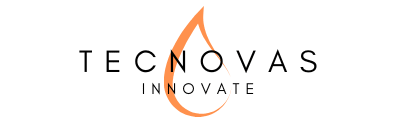What Hidden HyperOS 2.2 Tricks Transform Your Xiaomi?
Did you know your Xiaomi phone has amazing hidden features that can completely change your experience? Many people use their phones every day without knowing half of the available functions. It’s like having a sports car but only using first gear.
What HyperOS 2.2 Features Work on Every Xiaomi?
The HyperOS 2.2 update brings incredible improvements that work on any Xiaomi, Redmi, or POCO device. From audio sharing to AI-powered personalization, these features make your phone feel like a premium device.
In this guide, you’ll learn 10 practical tricks that work on any Xiaomi model. Whether you’re a beginner or already know some secrets, these tips will surprise you and make your phone much more useful and fun.
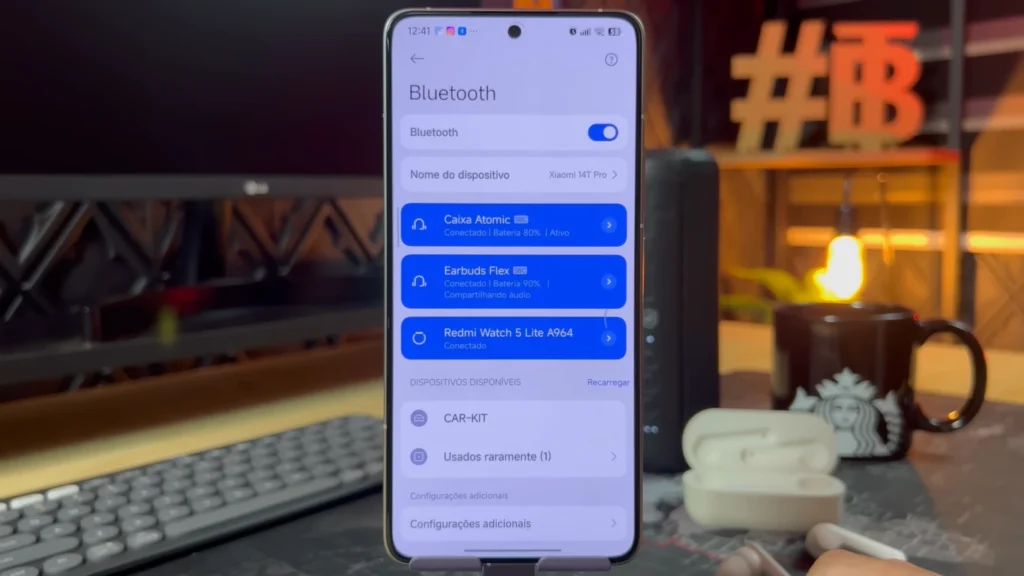
How Does Bluetooth Audio Sharing Work Perfectly?
Understanding Simultaneous Connection Magic
Imagine listening to music on your headphones while sharing the same sound with a Bluetooth speaker. This is possible thanks to audio sharing, a feature present since earlier HyperOS versions but dramatically improved in HyperOS 2.2.
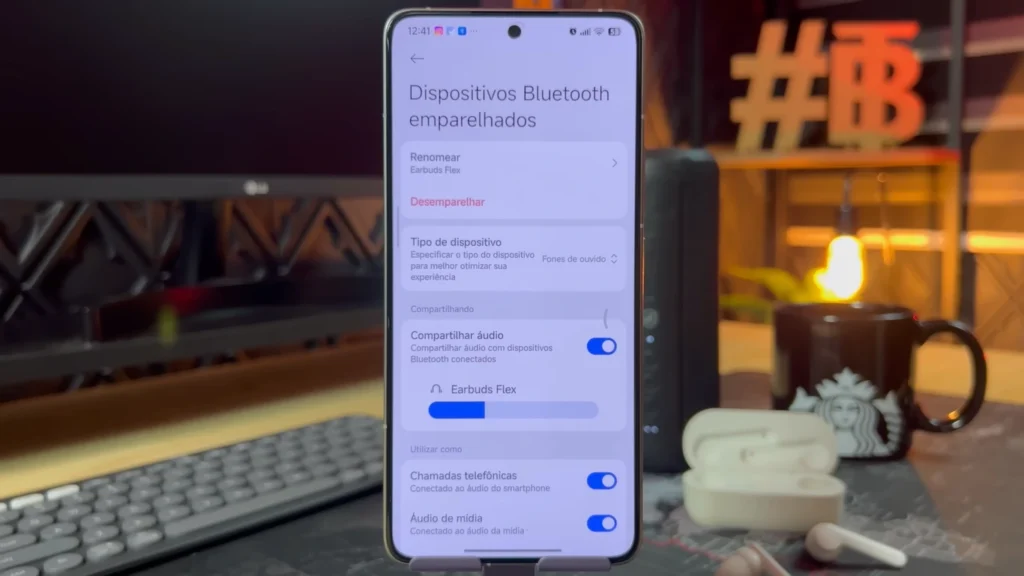
To use this feature, first connect your Bluetooth headphones normally. Then, connect a speaker or another audio device. Go to Bluetooth settings, click the arrow next to your headphones’ name, and select “Share Audio.”
What Improvements Does HyperOS 2.2 Bring?
The major improvement in HyperOS 2.2 is that the delay between devices has been practically eliminated, with smoother performance of animations making them more responsive and less laggy. Before, you’d notice a time difference between headphones and speaker sound. Now, audio plays synchronized, creating a much more pleasant experience.
This feature is perfect for those who want to listen to music privately with headphones while sharing with friends through speakers. It’s like having a personalized sound system that adapts to different situations.
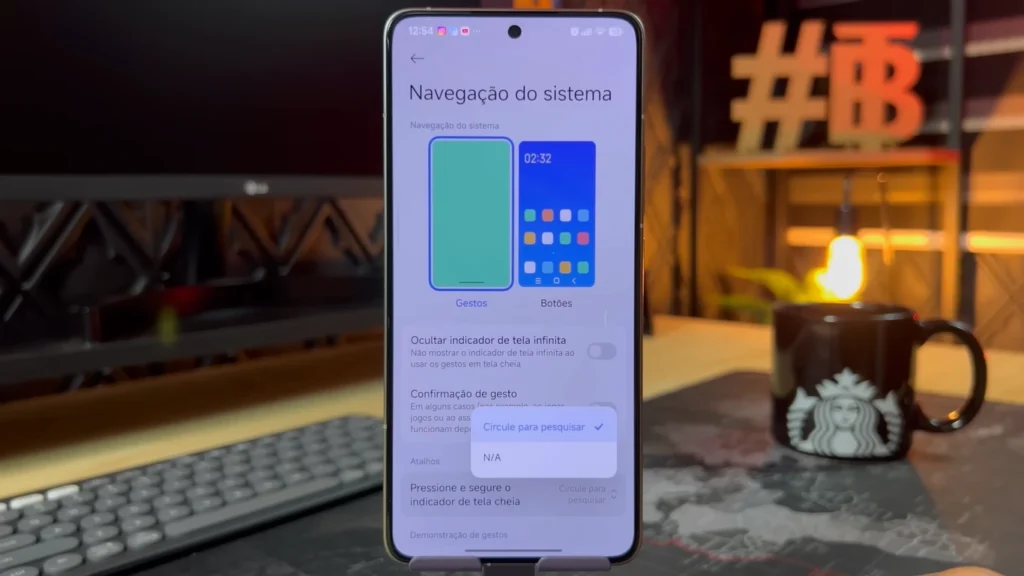
Why Is Circle to Search Revolutionary for Your Screen?
Activating Visual Search Function
“Circle to Search” lets you search anything on your phone’s screen. You can translate text, identify products, search for music information, and much more without leaving the app you’re using.
To activate, go to Settings > Home Screen > System Navigation > Circle to Search. On older models, this option might be under Additional Settings, depending on your HyperOS version.
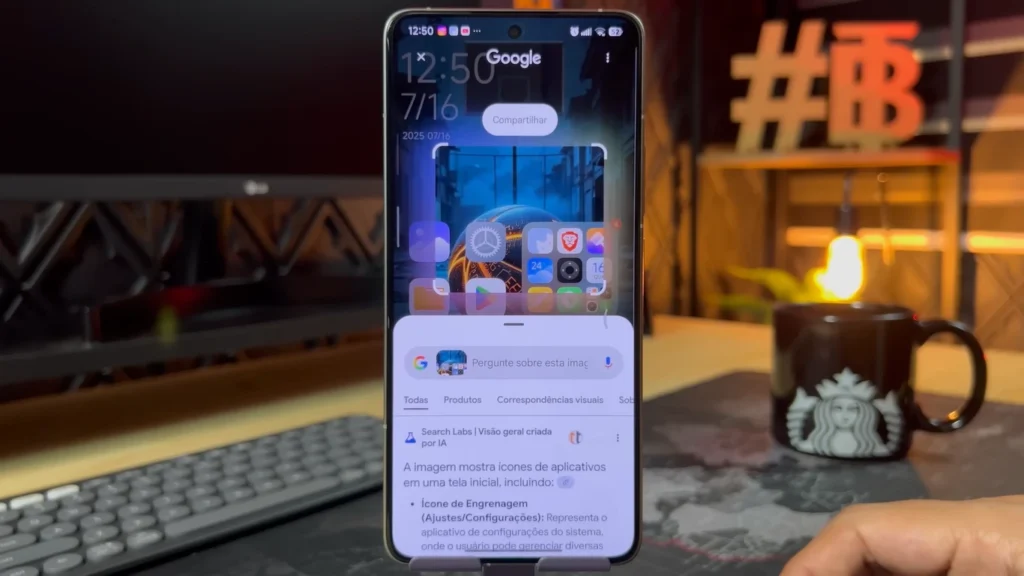
What Limitations Should You Know?
This feature only works with the navigation bar enabled. If you use gesture navigation (without the bar), you’ll need to switch back to the traditional bar to use this function. Hold the navigation bar and make a circle around what you want to search.
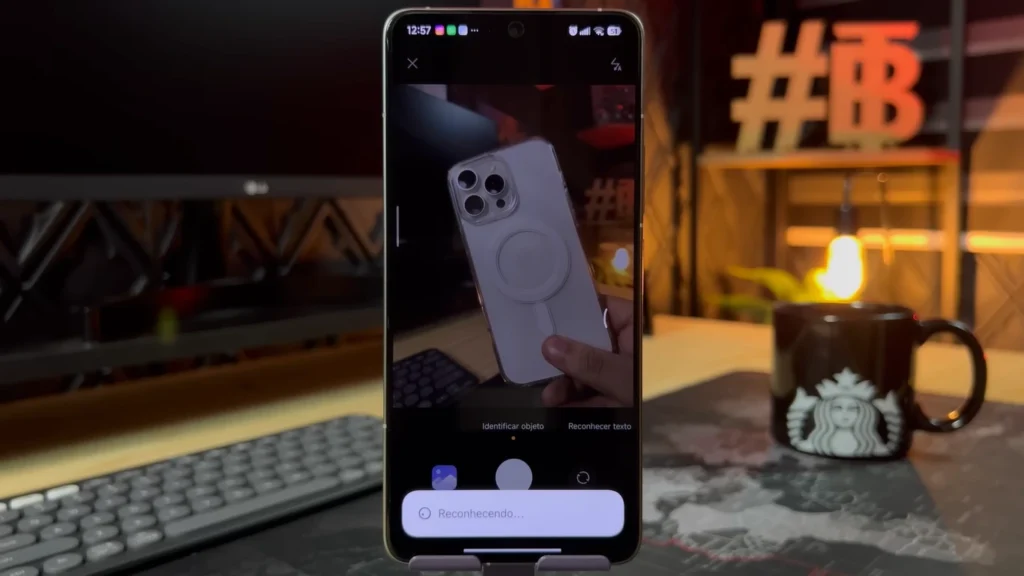
How Does AI Image Recognition Transform Your Camera?
Using the Smart Search Center
Your Xiaomi’s Search Center has an incredible image and text recognition feature that works in real-time. Swipe down on the home screen to open Search Center and click the camera icon.
You can point the camera at any object and the system will identify what it is. For example, if you photograph a phone, it will tell you the model, features, and even where to buy it. If you photograph text, it can translate instantly.
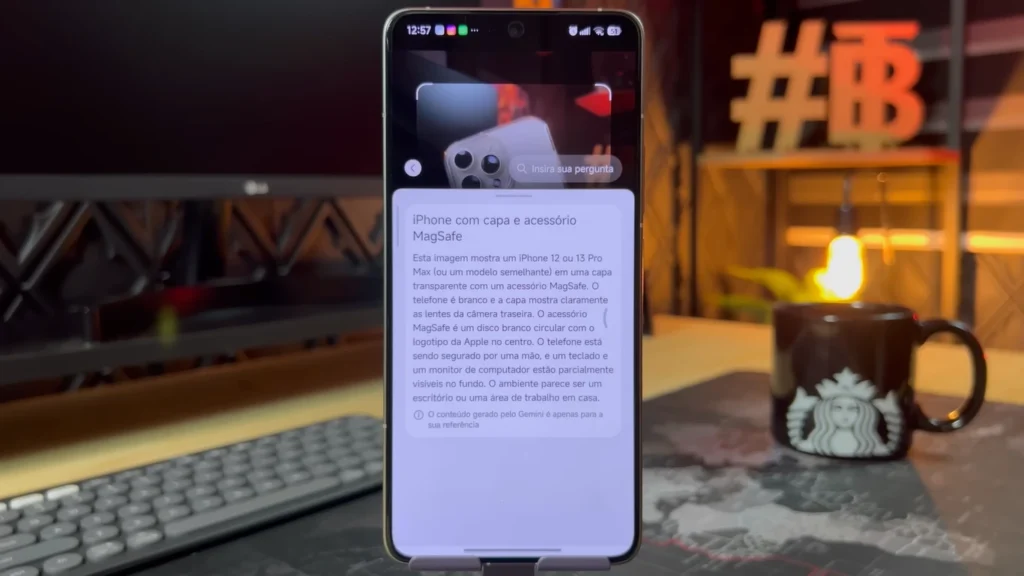
Why Is Integrated Music Recognition Special?
HyperOS 2.2 integrates advanced HyperAI features across its interface, including smart search and AI-powered capabilities. Besides image recognition, you can use music recognition. In Control Center (swipe down from top), add the music recognition icon if it’s not visible. Play a song, whistle, or sing, and the system will identify the music for you.

What Makes AI Wallpaper Generation So Unique?
Creating One-of-a-Kind Wallpapers
HyperOS allows generating personalized wallpapers using artificial intelligence. Go to Settings > Personalization > Generate AI Wallpapers. You can use one of your images as a base and the system will create a unique animated wallpaper.
This feature doesn’t work with photos of real people, but works perfectly with objects, animals, landscapes, and graphic elements. The result is a dynamic wallpaper that moves smoothly on screen.
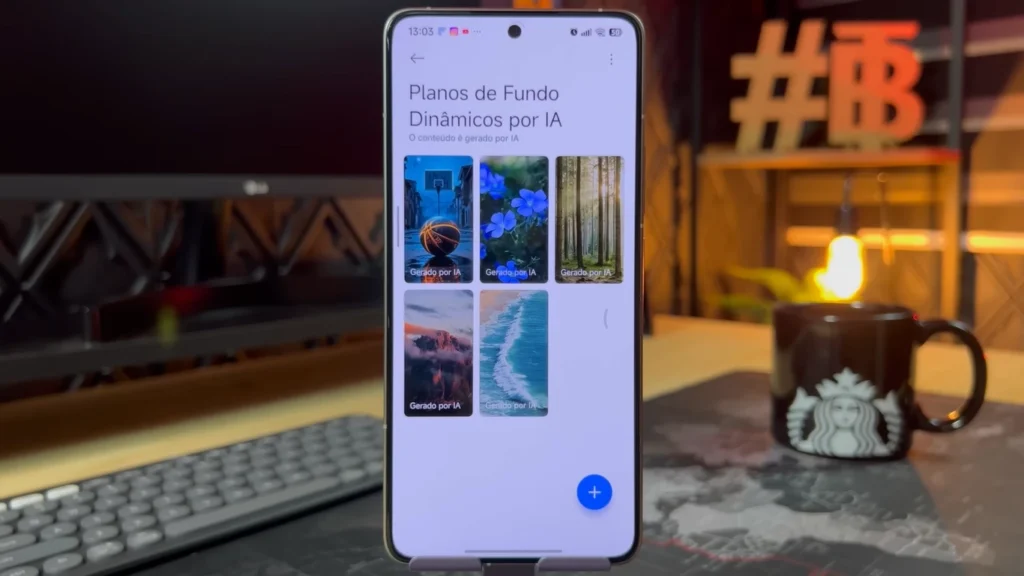
Where Should You Apply Your Custom Wallpaper?
After generating your personalized wallpaper, you can apply it to both lock screen and home screen. The preview is different on each, so test to see where it looks best. Generally, dynamic wallpapers look most impressive on the lock screen.
How Does Wallpaper Blur Create Professional Effects?
Quick Method for Standard Icons
If you use HyperOS’s standard icon pack, you can apply wallpaper blur very simply. Make the pinch gesture on the home screen (like zooming) and an option to blur the wallpaper will appear.
This function is practical when you want to highlight icons or when the wallpaper is too “busy” visually. Blur creates a professional effect that makes the interface more elegant.
What’s the Gallery Alternative Method?
If you don’t use standard icons, you can blur through Gallery. Open the image you want to use as wallpaper, tap “Set as wallpaper,” click the screen to switch options, and select the blur effect.
Why Is Call Blocking Essential for Peace of Mind?
Setting Up Automatic Blocking
One of the most useful HyperOS 2.2 tips for any Xiaomi is automatic call blocking. Many people don’t know that Xiaomi’s dialer has this native function. Go to Dialer Settings > Block List > Block Calls.
Enable “Block unknown numbers” and “Block hidden numbers” options. This way, you won’t be bothered by operators, telemarketing, or calls from numbers you don’t know.
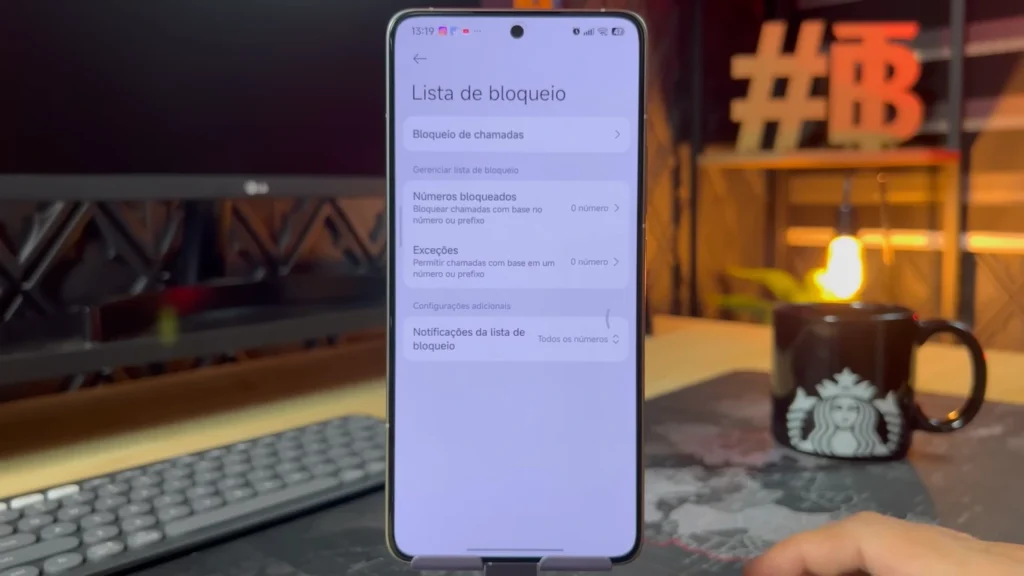
What Benefits Does Smart Blocking Provide?
This feature is especially useful because it works automatically. You don’t need to add numbers manually – the system blocks everything not in your contacts list. It’s like having a digital doorman who only lets through people you know.
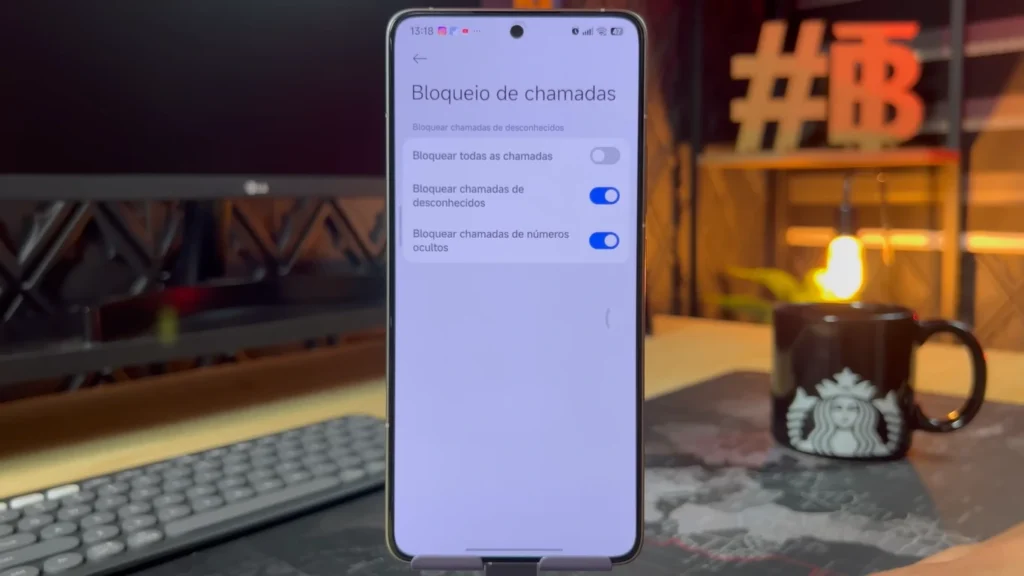
How Does Deep Cleaning Recover Real Space?
Understanding the Large Deleted Files Problem
A common problem in HyperOS 1 and HyperOS 2.2 is that large deleted files sometimes continue taking up space. This happens mainly with movies, games, and other heavy files you download and then delete.
To solve this, go to Settings > Storage > Cleaning > Deep Clean. Here you’ll find files that were “deleted” but still occupy space in internal memory.
Why Is Regular Checking Necessary?
Whenever you delete a large file, check deep cleaning. Mark files you really don’t need anymore and delete them permanently. This can free up gigabytes of space you didn’t know was being used.
What Makes Google Keyboard Customization Special?
Adapting to System Font
Google Keyboard can now adapt to the font you’re using in the system. Before, even when changing the phone’s font, the keyboard kept its default font, creating visual inconsistency.
Go to Keyboard Settings > Preferences > Fonts > System Default. This way, keyboard letters will match the font you chose for the system, creating a more harmonious visual experience.
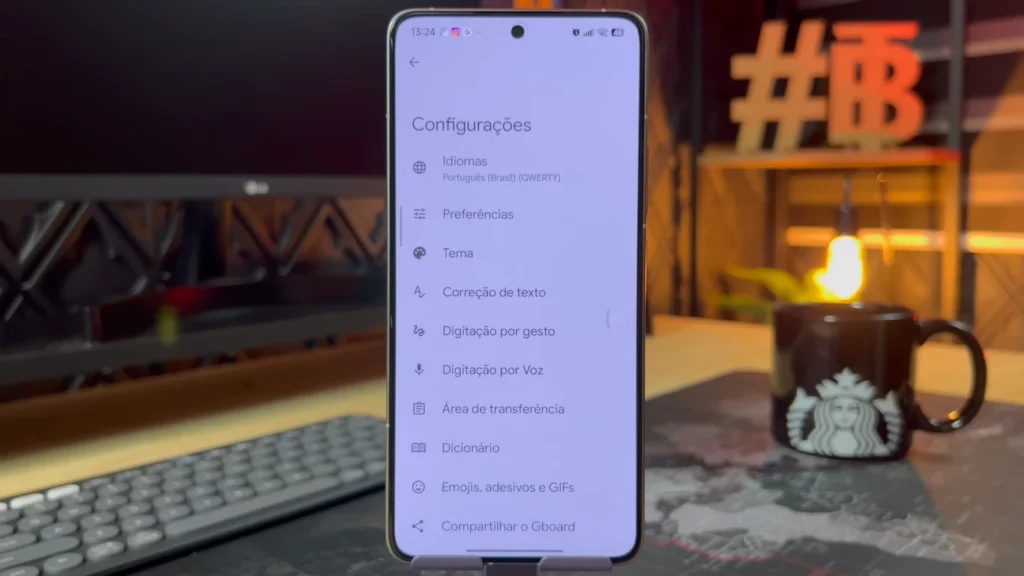
Why Does Visual Consistency Matter?
This change may seem small, but makes a big difference in overall experience. When everything on your phone follows the same visual pattern, the feeling of quality and professionalism increases considerably.
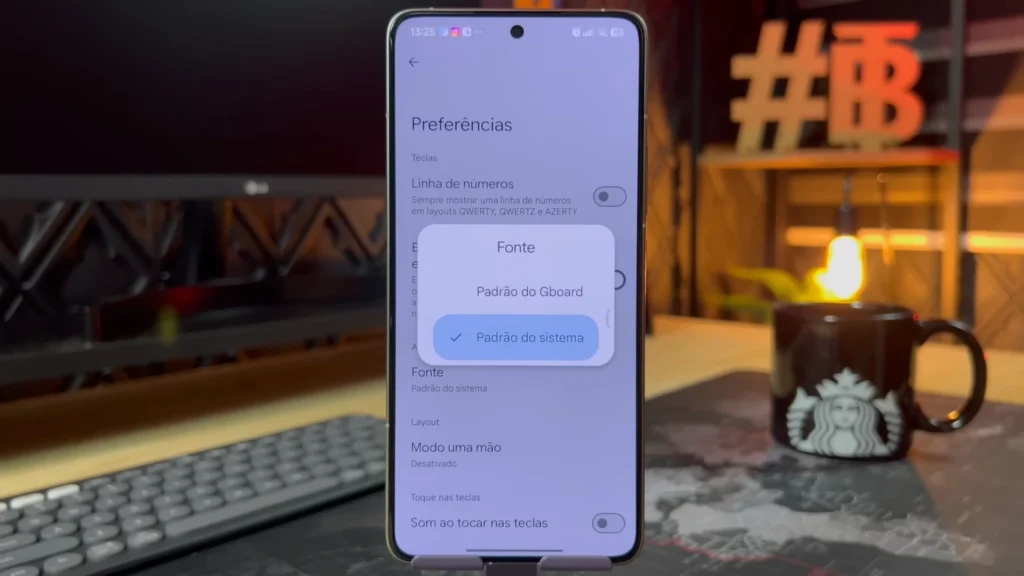
How Do Lock Screen Shortcuts Enhance Access?
New HyperOS 2.2 Feature
HyperOS 2.2 includes new lock screen features and optimized animations. The update brought the ability to customize lock screen shortcuts. Go to Settings > Lock Screen > Customize Shortcut. You can choose what appears on the left and right sides of the lock screen.
Options include flashlight, camera, calculator, recorder, and other native apps. You can also hide shortcuts completely if you prefer a cleaner lock screen.
What Future Expectations Exist?
We hope Xiaomi expands this functionality to third-party apps in the future. Imagine being able to put WhatsApp, Instagram, or any other app you use frequently directly on the lock screen.
Why Is Status Bar Customization Important?
Choosing Visible Icons
The last trick lets you customize which icons appear in the status bar. Go to Settings > Notifications and Status Bar > Customize Display Selector. Here you choose exactly what you want to see at the top of the screen.
You can hide information you don’t use (like NFC, GPS, etc.) or highlight what’s important to you. It’s like organizing a work desk – you leave only what you really need visible.
How Does This Optimize Experience?
This customization isn’t just aesthetic. An organized status bar makes reading information faster and more efficient. You can quickly see what matters without unnecessary distractions.
Contextualizing HyperOS Evolution
The constant evolution of HyperOS has brought significant improvements in each update. The new exclusive apps of HyperOS 2.2 perfectly complement the tricks presented here, offering even more possibilities for personalization and functionality. These native applications were developed specifically to work in harmony with existing features, creating an integrated experience that enhances the use of the mentioned tips.
The comprehensive AI features of HyperOS 2.2 represent a qualitative leap in system intelligence, especially regarding image recognition and wallpaper generation. AI integration not only improves the accuracy of these features but also makes them more intuitive and responsive to individual user needs. This technological evolution transforms simple tricks into powerful personal productivity tools.
The preparation for Android 16 and global HyperOS 2 updates establishes the foundation for all these tricks to work optimally in different regions and device models. Global compatibility ensures that Xiaomi, Redmi, and POCO users worldwide can enjoy these functionalities without regional restrictions, democratizing access to advanced features regardless of the user’s geographical location.
Feature Comparison: HyperOS Versions
| Feature | HyperOS 1.0 | HyperOS 2.0 | HyperOS 2.2 |
| Audio Sharing | ✅ With delay | ✅ Improved | ✅ No delay |
| Circle to Search | ❌ Not available | ✅ Available | ✅ Enhanced |
| Image Recognition | ✅ Basic | ✅ Improved | ✅ Advanced AI |
| AI Wallpaper Generation | ❌ Not available | ✅ Limited | ✅ Complete |
| Wallpaper Blur | ✅ Manual | ✅ Simplified | ✅ Automatic |
| Call Blocking | ✅ Available | ✅ Available | ✅ Enhanced |
| Deep Cleaning | ✅ Basic | ✅ Improved | ✅ Automatic |
| Keyboard Customization | ❌ Limited | ✅ Partial | ✅ Complete |
| Lock Screen Shortcuts | ❌ Fixed | ❌ Fixed | ✅ Customizable |
| Status Bar | ✅ Standard | ✅ Improved | ✅ Fully Customizable |
Extra Tips to Maximize Your Experience
Backup Before Customizing Always backup your settings before applying significant changes. This allows you to return to the previous state if something doesn’t work as expected. HyperOS has a native backup system that works very well.
Test Features Gradually Don’t enable all features at once. Test one at a time to understand how each works and how it affects your phone’s performance. Some features may consume more battery than others.
Regular Updates Keep your system always updated. Each HyperOS version includes enhanced performance, better battery life, new AI features, and an improved user interface. Updates also bring improvements and fixes that can affect the functioning of the presented tricks.
Frequently Asked Questions (FAQ)
Do these tricks work on all Xiaomi models? Most tricks work on any model with HyperOS, but some specific features may not be available on older models or in certain regions.
Is it safe to use these features? Yes, all mentioned features are native to the system and safe to use. They don’t affect warranty or device security.
Do these tricks consume more battery? Some features, like dynamic wallpapers and image recognition, may consume slightly more battery, but the impact is minimal in normal usage.
Can I disable features if I don’t like them? Yes, all features can be easily disabled through settings. You can enable and disable according to your preference.
Mastering these HyperOS 2.2 tips for any Xiaomi completely transforms your smartphone experience. From HyperOS 1 to HyperOS 2.2, each version brought incredible features that often go unnoticed by users.
HyperOS 2 brings a 33% improvement in data transfer speeds, a 15% improvement in cross-screen sync rates, and a 71% reduction in cross-device power consumption. Delay-free audio sharing, intelligent image recognition, AI wallpaper generation, and complete interface customization are just some of the functionalities that make Xiaomi smartphones true advanced multimedia tools.
Remember that technology is only useful when you know how to use it. These tricks aren’t just technical features – they’re tools that can make your daily life more productive, fun, and personalized.
Try each tip gradually, adapt them to your needs, and make the most of your Xiaomi, Redmi, or POCO’s potential. You’ll discover you have much more in your hands than you imagined.
The constant evolution of HyperOS promises even more interesting features in the future. Stay alert for updates and continue exploring the possibilities your smartphone offers.
Key HyperOS Highlights
• Synchronized Bluetooth audio sharing between multiple devices without delay • Circle to search any content on screen with integrated intelligent search • Real-time image and text recognition using artificial intelligence • Custom dynamic wallpaper generation through advanced AI • Automatic wallpaper blur to highlight icons and improve readability • Intelligent blocking of unwanted calls from unknown and hidden numbers • Deep file cleaning to recover real space occupied by deleted files • Complete keyboard customization with system font adaptation • Customizable shortcuts on lock screen available in HyperOS 2.2 • Full status bar control choosing which icons to display or hide
Stop using your Xiaomi halfway! Apply these HyperOS 2.2 tips and tricks now and transform your experience. What was your favorite functionality? Tell us in the comments!

Valberth Vas, the expert behind TecnoVas Innovate, is the author of the company’s reviews and guides. His vast experience in the world of technology, with a particular focus on Xiaomi’s innovations, allows him to offer in-depth insights and clear guidance on the current technological landscape.